Managing your chats
Navigating your saved chats
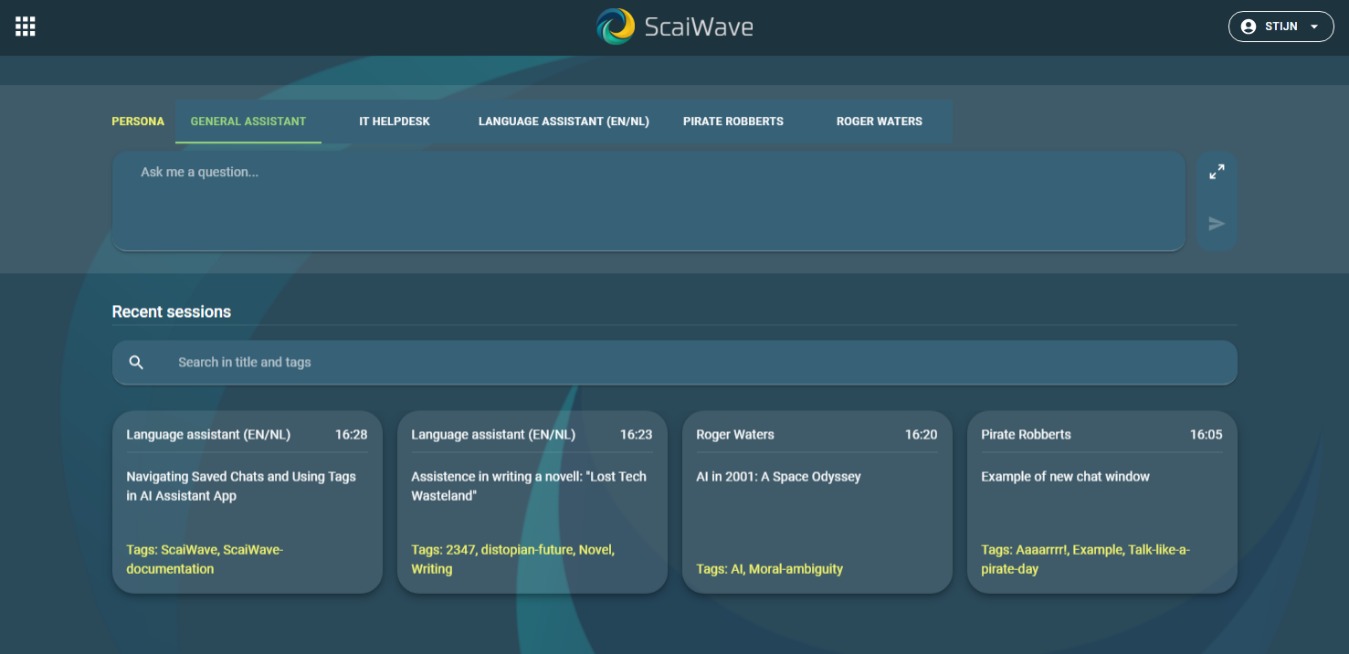
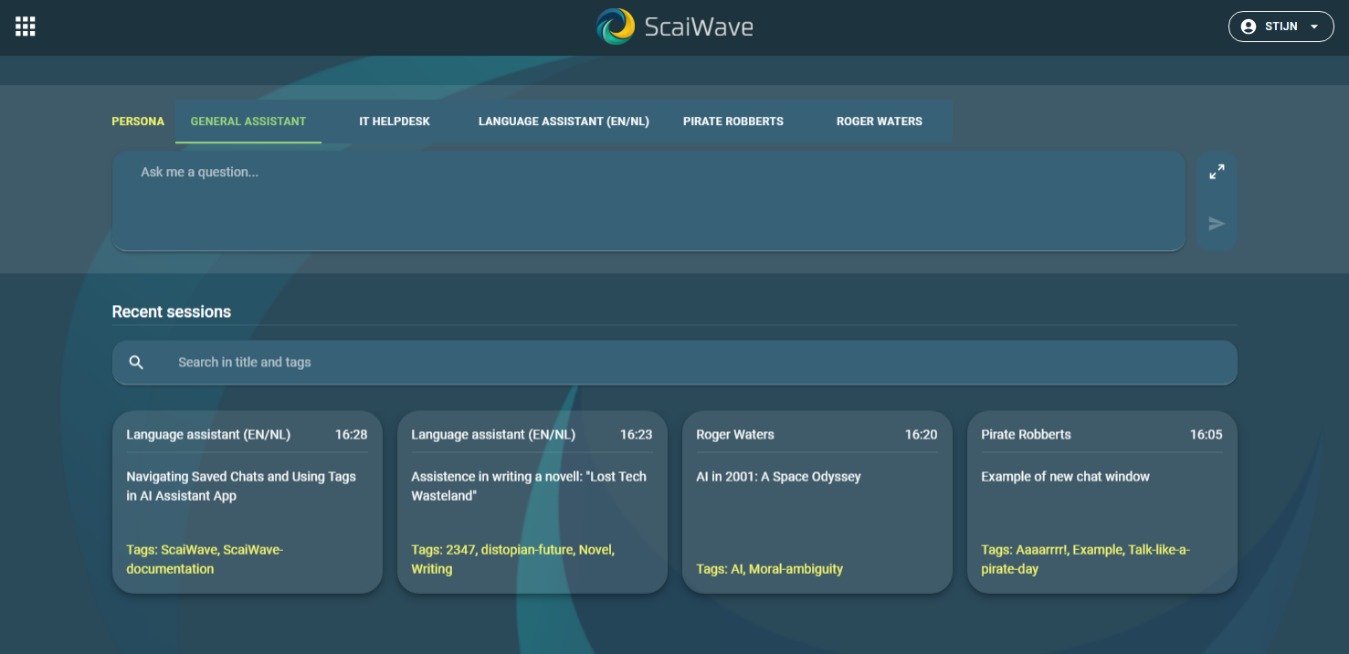 You can find your saved chats in the start screen of the AI Assistant app. Each tile represents one of your saved chats, sorted by most recent use. To open and continue with a saved chat, simply click on the tile of that chat.
You can find your saved chats in the start screen of the AI Assistant app. Each tile represents one of your saved chats, sorted by most recent use. To open and continue with a saved chat, simply click on the tile of that chat.
Searching in your chats
Use the search bar to search your saved chats. The search bar filters the visible tiles on what terms you enter in the search bar. Tiles are filterd on title, as well as the tags you have assigned to individual chats.
Using tags
Each chat, once saved, can be provided with tags. A tag is just a word, or very short phrase, that indicates a defining property of that chat. For example, if you have a chat about "Project Management", you can tag it. At a later time you can then use the search bar and show all saved chats that are about "Project Management". Tags are a way for you to classify your chats.
To add a tag, simply click the + icon at the top of the tag screen, type your tag and confirm with enter (return) or click on the save icon. To delete a tag, simply click the little recycle bin icon behind it.

