Using the chat
Choose your persona and talk to it
To start interacting, you can simply select the persona of your choice at the top of the AI assistant home screen, and type your first question or task.
After asking your first question you will be taken to the chat screen, where you will get your answer from the selected persona. You can then ask follow up questions and even have a complete conversation.
Chat, and forget
In ScaiWave we have opted for the chat-and-forget principle. What this means is that your chats aren't saved by default. Since most questions are quick, ad-hoc interactions that are no longer relevant after you have the answer, this prevents your chat history from being needlessly filled up. However, if you want to store a conversation for later use or to continue at another time, you can do so by clicking the save button in the blue information bar that's visible for unsaved chats, as shown in the screenshot below.
Additional features
When chatting with your favorite persona you will have some small additional features available with each chat message.
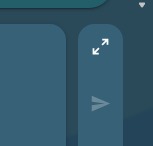 When typing a prompt that is a bit longer, it might be helpful to have more room. You can use the full screen button on the right of the chat to toggle between the default chat box, or a full-screen version.
When typing a prompt that is a bit longer, it might be helpful to have more room. You can use the full screen button on the right of the chat to toggle between the default chat box, or a full-screen version.
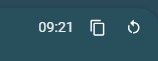 In each text balloon you can find icons that make several actions available. In your own messages you have two options:
In each text balloon you can find icons that make several actions available. In your own messages you have two options:
- copy your message to the clipboard.
- re-ask the question.
The last one deletes the message where you clicked the button, and all messages after it. It then copies the message content back into the chat box, where you can then modify the prompt, if desired, and resume the chat from there.
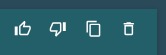 In the answer you get from the persona, you can also find some actions:
In the answer you get from the persona, you can also find some actions:



No Comments